How I Take Notes for Medical School Using My iPad Pro
- Genesis James

- Jun 10, 2019
- 4 min read
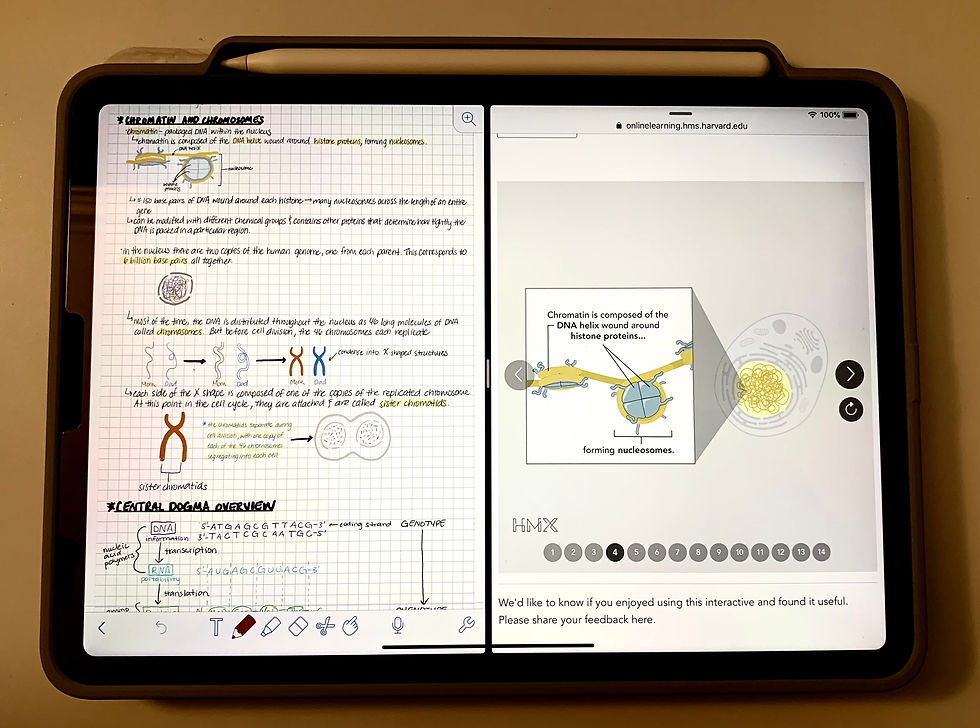
With the start of medical school approaching quickly (this Friday to be exact), I thought I'd get the iPad Pro 11-inch 256GB and the 2nd generation Apple Pencil for note taking and studying. I've seen so many YouTube videos about how medical students use it to take notes, so I wanted to try it myself. Even though classes haven't technically started, Meharry has given us an online Genetics and Physiology course to take through Harvard's medical school. And I must say, using this iPad to simultaneously watch the videos and take notes has been super helpful and very efficient. Here are the two main apps I've downloaded so far to utilize as studying and note-taking resources:
1. Notability ($9.99)
This is the app that I use to take notes on, and I absolutely LOVE it! Notability has so many cool features that allow you to take colorful, more dynamic notes than what you'd be able to achieve with only pens and paper.
Within the Notability app, you can create an unlimited amount of folders. Once classes officially start, I will just be creating one for each class. Within these folders, you can create separate note files. For example, I have a folder for the online Genetics course, and within that folder, I will create separate notes for each lesson we cover in Genetics. This is so much easier to keep up with than a notebook or loose-leaf paper (and I am the person that will lose an entire binder of notes). It is also a lot easier to access your individual notes because instead of having to sift through hundreds of sheets of paper, you can just scroll until you find the note you're looking for.
Notability also provides you with 32 pre-installed colors and you can create 32 custom colors for your pen and highlighter modes. If you are like me, then this should be very exciting news! I always end up buying about 30-40 different color pens for school supplies because color coding my notes makes them more fun to write and easier to study. With the Notability app, I don't have to buy anymore pens! They are all right there on the app!
One more thing that I really enjoy about Notability is its customization. You can choose how you want the background of your "paper" to look. I personally like the graph paper background because I suck at writing in and drawing straight lines so the graph paper background helps me to write straight and proportional. This also helps when drawing figures. However, you can choose the background to be blank like copy paper, or lined like regular notebook paper.
2. Teach Me Anatomy ($37.99/6-month subscription)
The next app that I made an investment in is Teach Me Anatomy. It's basically an app that allows you to view a 3D figure of the male or female human body, and you can view it by system (skeletal, cardiovascular, nervous, etc.), area (head and neck, lower limb, upper limb, etc.), or by region (more specific that area). For example, if I decide that I want to know more about the femur bone, I can simply browse by region, click 'lower limb', then 'bones of the lower limb', then 'the femur', and it shows an entire article about the femur (proximal, shaft, distal, articulations, ligaments, muscles attachments, clinical relevance, etc.)! For me, this is very exciting because it gives me an extra study resource! This app is also great for reviewing the different bones, muscles, nerves, arteries, etc.
The first feature that I love about the iPad itself is the split screen/multitasking mode. This allows you to view 2 apps at one time (which is what you see in the cover photo). Therefore, I am able to watch the concept videos and read the articles on the right side of the screen and take notes on Notability on the left side of the screen (due to my left-handedness). This is such a life saver, so that I don't have to continuously look back and forth from a computer screen to a notebook. The split screen is also a big deal because you can drag and drop images straight from a PDF book or the internet right onto your notes in Notability! If your professor uses a PowerPoint presentation while lecturing, this allows you to take figures from the presentation and put them straight into your notes. You can also drag and drop an entire slide right into your note, and write directly onto the slides!
The second feature that I like has to do with the Apple Pencil. Double tapping on the side of the pencil while holding it allows you to alternate between the ink and the eraser. So you don't even have to move your hand to do this, as you would have to do with regular pen and paper (which can save a lot of time when you're taking notes while watching a video or during a lecture).
So, if you're a medical student (or really any student in STEM), I would HIGHLY suggest investing in the iPad Pro and Apple Pencil for note-taking and studying. It allows you to go paperless (which helps save the environment) and it helps you stay more organized. Notability was my top app for note-taking when I was doing my research on which app I should download, but you may find one that has features more suited to you! And that's okay! If you have an iPad, let me know how you use it to study/take notes down in the comments. And don't forget to like and share with everyone you know!
~ #DrBae



Comments